As I have a million behavioural videos to analyse for my foraging project (slight exaggeration) I thought I would ask the Twitterverse for suggestions on which behavioural analysis software to use. I had several suggestions, but eventually settled on a program called JWatcher. To be honest, my main reason for choosing this program is that it is free, but also it seems like it will allow me to easily collect the data I need from the videos. I'll update on that once I've worked out how to use it!Anyway, the installation instructions for JWatcher are a little... vague, and confusing. They made what is in fact a very quick and easy process seem very daunting and time consuming. I bumbled my way through them, and finally worked out what I had to do to install the program and get it working. I thought I'd put together a little 'How to' guide, as when I googled there was nothing useful out there on the net. I hope someone else out there finds this useful.Note: these instructions work for OSX Yosemite and OSX El Capitan. I don't know if they work with different OSX versions, but I imagine the process will be the same.1. Download JWatcher. Go to the main JWatcher website, scroll to the bottom and click on 'Download JWatcher'.2. You will be prompted to enter your details and some info about your project. I'm pretty sure they don't do anything with this info, they just want to know how the program is being used.3. If you are installing on a Mac, and have OSX 10.7 or higher, select JWatcher Version 1.0 for Mac. This will then download a .jar file into your downloads folder (or wherever you have told your computer to download things to).4. If you try to open the .jar file you will get the following error message. Just click 'OK'. If you click 'More Info...' you will be taken to a useless Java website. Trust me. Note: a JDK is a Java Development Kit.5. Instead, go to the Java SE Development Kit download page. Accept the License Agreement, and select the Mac OSX download option.6. Again, go to your downloads folder and open the disk image for the JDK (jdk-8u111-macosx-x64.dmg). Double-click the box to install the package.7. Click through the installer, then eject the disk image (either in Finder or from the desktop).8. Now we can go back to the downloads folder and open the .jar file (jwatcher-mac.jar).9. Click through the JWatcher installer. By default it will install the program to your Applications folder. You can choose a new location if you so desire.10. Now to actually open JWatcher. There should now be a folder in Applications called 'JWatcher'. In there is a file called 'JWatcher'. This isn't actually the program. To open and run JWatcher you need to double-click the 'startjw' file. This will run a piece of code in Terminal, which then opens JWatcher.11. Ta-da! Now you have JWatcher installed and ready to go!I really hope this was helpful!
Double-click the jdk-8u111-macosx-x64.dmg file in your Downloads directory and walk through the installer. Installing Leiningen ¶ Leiningen is a tool used on the command line to manage Clojure projects.
Java SE 8 Archive Downloads (JDK 8u202 and earlier) Go to the Oracle Java Archive. The JDK is a development environment for building applications using the Java programming language. Oracle Java Binaries. Contribute to frekele/oracle-java development by creating an account on GitHub. 安装 Java 语言的软件开发工具包 crayon-608dadd0cb2fb158301492/ 或者在 Oracle官网 中选择 Mac 版本 jdk-8u111-macosx-x64.dmg.
大晦日に紅白を見ながら環境構築してます。
IDE を使うのは初めてなので、一般的な開発環境の Android Studio 2.2.3 をmacOS Sierra 10.12.2に組んでみました。単にMacを久しぶりに使ってみたかったのと、Windowsで端末毎のUSBドライバ関係に懲りているだけとも言う。
やることは大まかに以下の3つらしい。
- JDKのインストール
- Android Studio のインストール
- 足りないSDKを追加でインストール
1. JDKのインストール
Finderの「移動」から「ユーティリティー」を立ち上げて、「ターミナル」を立ち上げる。
Javaがインストールされてるかと思って確認。
入っていないので、Java SE Development Kit 8からJDK8u111をインストール。
Oracle Binary Code License Agreement for Java SE を Accept License Agreementしてダウンロード。「jdk-8u111-macosx-x64.dmg」を起動してインストール。
ちゃんと入りました。
2. Android Studio のインストール
Jdk 8u111 Mac Os X X64 Dmg Download
Android Studio とSDK ツールをダウンロードを開いてANDROID STUDIOボタン?を押下して表示されたライセンスに同意し Android Studio for MAC をダウンロード。
「android-studio-ide-145.3537739-mac.dmg」をクリックしてインストーラを起動。表示されたウインドウで Android Studio アイコンをアプリケーション・フォルダにドラッグ&ドロップすればインストールされます。細かいことはダウンロードサイトに書いてありますが、Macはこの手の変なGUI操作が必要なので直感的に解らないことが多い。
あとはアプリとしてAndroid Studio を起動して、2回選択とFinish 押したらインストールが開始されました。途中で認証聞かれて完了。
- 以前の環境はないので引き継がない
- Standard
3. 足りないSDKを追加でインストール
Jdk 8u111 Mac Os X X64 Dmg Iso
インストール完了時点でAndroid Studio ウインドウが開いたままなので、「Configure」から「SDK Manager」を選択。デフォルトだと「Android 7.1.1 (Nougat) API Level 25」しかSDKが入っていないので、手元の機器に合わせて「Android 4.4 (KitKat) API Level 19」以上を入れておく。
「Launch Standalone SDK Manager」で必要なものを追加。
- Android SDK Build-tools は全部
Jdk 8u111 Mac Os X X64 Dmg Update
各API (Level 19 以上)の packages については次の通り。
中華スマホ/パッドを幾つか買ってるのもあり、対応環境は入れられるだけ入れる。
- Document は入れない
- Glass, Android TV, Android Wear 関係は入れない
- System Image (MIPS, ARM 64/EABI, Intel x86 Atom) 関係は入れる
- Google APIs (ARM 64/EABI, Intel x86 Atom) 関連は入れる
- Sources for Android SDK 関係は入れる
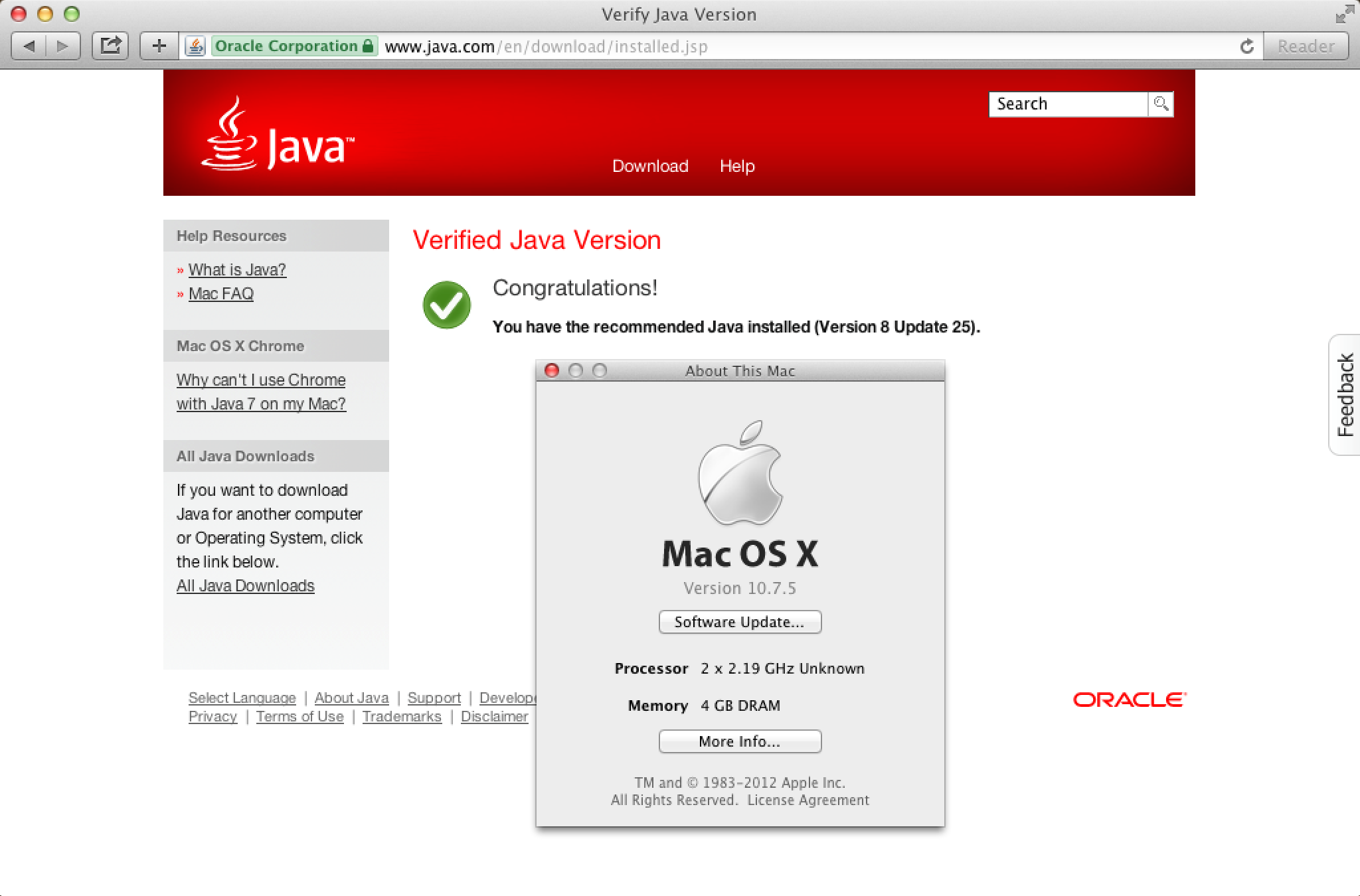
Extra は次の通り。
- Android Support Repository
- Google Play Service
- Google Repository
- simulator/emulator は入れない(実機デバック予定)
やることの都合上「Android 2.3 (Gingerbread) API Level 9」位までは必要になる可能性が高いが、とりあえず手元の機器に合わせておく。
Accept License してインストール実行。1GB以上ダウンロード&展開するらしく結構かかるが、紅白が終わるまでにはなんとかなったので今年の作業は終了。
次回からは、簡単なアプリを作ってみるつもり。